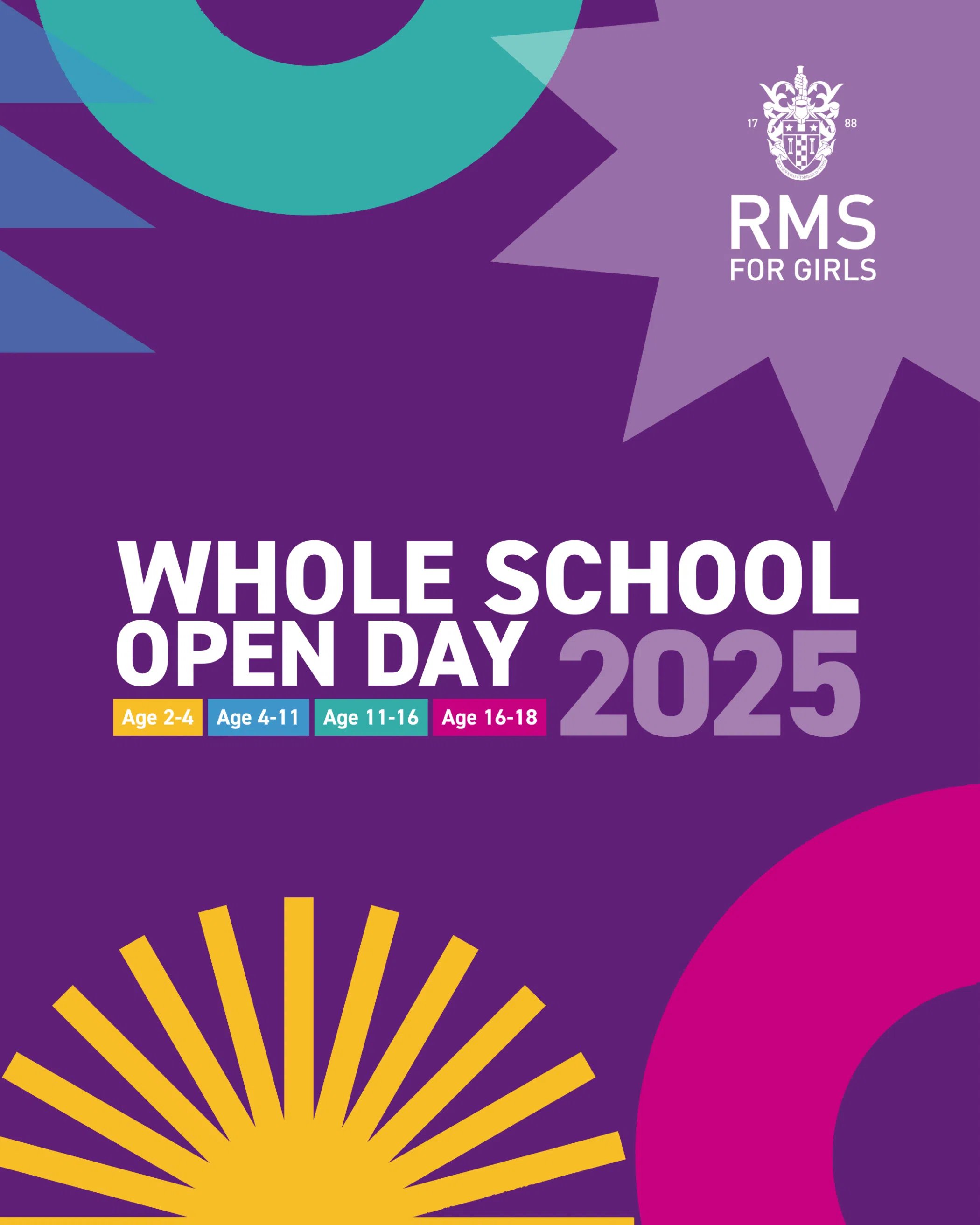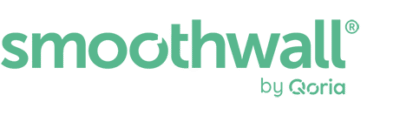Install your organisation’s Certificate Authority (CA)
To avoid certificate warnings whilst browsing the internet on your organisation’s network, you should install the organisation’s Certificate Authority (CA) by following the steps below.
You won’t see any changes when you’re not connected to your organisation’s network.
If your organisation has chosen to show it, you’ll see the option to install the CA every time you connect via the SSL login page. You only need to apply the CA again if you start seeing certificate warnings again.
iPhone / iPad (iOS)
You must do this using Safari, other web browsers will not work.
1. Download the certificate.
2. Open the Settings app.
3. Go to General, then select VPN & Device Management.
4. In the Downloaded Profile section, select the certificate.
5. Select Install to install the certificate on the device.
6. Select Install again to trust the certificate.
7. Go to General, then select About, then Certificate Trust Settings.
8. Select the slider to Enable Full Trust for the RMSForGirls Certificate Authority.
9. Select Continue.
Samsung (Android)
1. Download the certificate.
2. Open the Settings app.
3. Go to Security and Privacy, then select More Security Settings.
4. Select Install Device Storage.
5. Select CA Certificate.
6. Select Install anyway.
7. Select the downloaded certificate to install it onto the device.
When connecting to the WiFi you may get a message that the Internet may not be available, you can select ‘Always connect’.
Google Pixel (Android)
1. Download the certificate.
2. Open the Settings app.
3. Go to Security and privacy > More security and privacy > Encryption and credentials > Install a certificate > CA certificate.
4. You will see a warning that says: “Your data won’t be private”. Select Install anyway.
5. Select the certificate file.
6. You will see a notification that says “Certificate installed”.
Chromebook (ChromeOS)
1. Download the certificate.
2. Open the Google Chrome Settings app.
3. Go to Privacy and Security.
4. Select Security, then Manage Certificates.
5. In the Local Certificates section, select Installed by you.
6. In the Trusted Certificates section, select Import.
7. Select the downloaded certificate to import it and install it onto the device.
Windows
1. Download the certificate.
2. Double-click on the certificate in your Downloads folder and open the file to run the MS cert installer.
3. Select Install Certificate.
4. Select Current User.
5. Select Place all certificates in the following store.
6. Browse for and select Trusted Root Certification Authorities.
7. Select OK.
8. Select Next.
9. Select Finish.
Safari (Mac OS)
1. Download the certificate.
2. Open Finder.
3. Open Keychain Access, (you may need to search for it)
4. Select System.
5. Go to File > Import Items.
6. Import the downloaded certificate into the “System” keychain to install it onto the device.
7. Highlight the imported certificate. Click the i in the circle at the top to open the information page
8. Click “Trust” then select “Always trust” for the “When using this certificate” option
Other devices
If your device isn’t listed here, refer to the instructions for your device on how to install a new CA. Your organisation’s CA is a standard
Certificate Authority.
If you have any issues, contact your organisation’s IT support for further help.